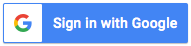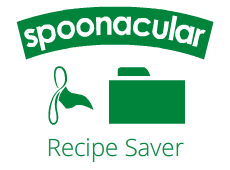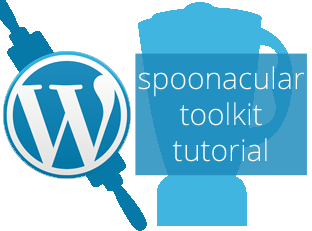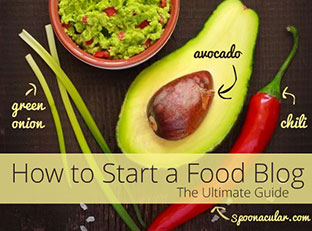The spoonacular meal planning app for Android and iOS is now available for download. It has nearly all the same features as our website, and, also like our site, it's completely free!
The spoonacular meal planning app for Android and iOS is now available for download. It has nearly all the same features as our website, and, also like our site, it's completely free!
If you've already downloaded the app and aren't familiar with our site, you might have some questions about how to use it. This guide will tell take you through it step by step.
First Step: Sign Up or Sign In
If you aren't already a spoonacular user, you'll need to create an account. You can sign up with Facebook, Google, or with a username and password.
Once you're signed in, you will see the home screen. You can watch the instructional video below to see how everything works, or you can keep reading if you prefer.
My Recipe Boxes

The first option under Recipes is your recipe boxes. Recipe boxes are great for organizing your recipes into categories such as Main Dish, Side Dish, Dessert, Meatless Monday, Weeknight Pasta, Thanksgiving Menu, etc.
To make a new recipe box, click NEW in the top right corner. Type in the name of your recipe box and click SAVE. Now you can already start saving recipes to this box.
You can click the green bar with the name of your recipe box to navigate from one box to another - a drop down list will appear with all your recipe boxes. Clicking a recipe box name will bring up all the recipes saved in that box.
Create a Recipe
The next option on our menu lets you upload your own, original recipes to spoonacular. This means you can digitalize Grandma's apple pie recipe so you don't have to dig through your mom's terribly disorganized recipe box every Thanksgiving. This feature isn't reserved for special recipes of course - you can upload any of your recipes (with or without a picture) to get the nutritional information, put them on your meal planner, etc.
To create a recipe, start by entering the name, taking or selecting a picture, and putting in the number of servings and the preparation time. Next enter the ingredients and instructions. Finally, choose which recipe box you want to save your recipe in. If you haven't created any boxes yet, the recipe will be put into Favorites by default (you can change this later if you want.) After you've entered all this information, click SAVE.
If you want to add a recipe from another website, select CLIP FROM WEB in the top right corner. Simply copy in the URL from the recipe you want to save and select EXTRACT.
Search for Recipes

Under Recipes you can navigate to Search Recipes to find recipes for your recipe boxes. Our recipe search engine works hard to find recipes that meet your requirements, so don't hesitate to search for recipes with/without certain ingredients or that suit your special dietary needs.
For example, you can search for lasagna with ricotta, lasagna without noodles, vegetarian lasagna, or low sodium lasagna. We want our search to be the best recipe search engine on the web, so please let us know if you can't find something you're looking for!
View Recipes
When you view the Recipe of the Day or a recipe from the search results, you will see a variety of tabs that you can navigate through.

The recipe card tab shows you a general overview of the recipe, including serving size and preparation time. Click the grocery basket to see the ingredient list, the list icon to read the instructions, and the heart symbol to view the nutritional information.
In the upper right corner, you will see a heart if this is a new recipe for you, or a recipe box if you have already saved this recipe to your recipe boxes. Simpy click the heart to save the recipe to your recipe boxes, or click the recipe box if you want to move your recipe to another box.
Meal Planner
Meal planning can help you eat healthier and save you time, money, and stress. Even if you think you don't know how to meal plan, our app can help you get the hang of it so you can take advantage of meal planning's many benefits.
Before you make your first meal plan, it helps to have a collection of recipes saved to your spoonacular recipe boxes already. It's not mandatory, though, since you can use our recipe and grocery search engine right within the meal planner. Here's how it works.
a. Choose the day you want to plan.
b. Click ADD SOMETHING TO EAT.
c. Decide whether you want to add a basic food, recipe, product, or menu item.
For basic foods, you can simply enter something like "1 banana."
For recipes, you can either select From Boxes or From Search. Whichever you choose, you just have to click a recipe to add it to the selected day's meal plan.
For products, you can again select From Boxes or From Search. Clicking on a product adds that product to your meal plan.
For menu items, it works the same as above.
d. If you have specific nutritional goals you're trying to reach, keep an eye on your daily calories, protein, fat, and carbohydrates, which are automatically calculated and updated as you add items to your meal plan.
e. If you need to rearrange items, click the three bars to the left of the item and drag it to its new position. Open the three dot menu to the right of an item to remove the item, view more information about the item, or change the serving size.
f. Click the arrows to navigate to the next day you want to plan.
g. Click WEEK to see the meal plan for the current week. Use the arrows to navigate to future weeks if you've been planning well in advance (good for you!)
h. Open the three dot menu in the top right-hand corner to clear the week, save that week's meal plan, or to load/share a meal plan.
Shopping List
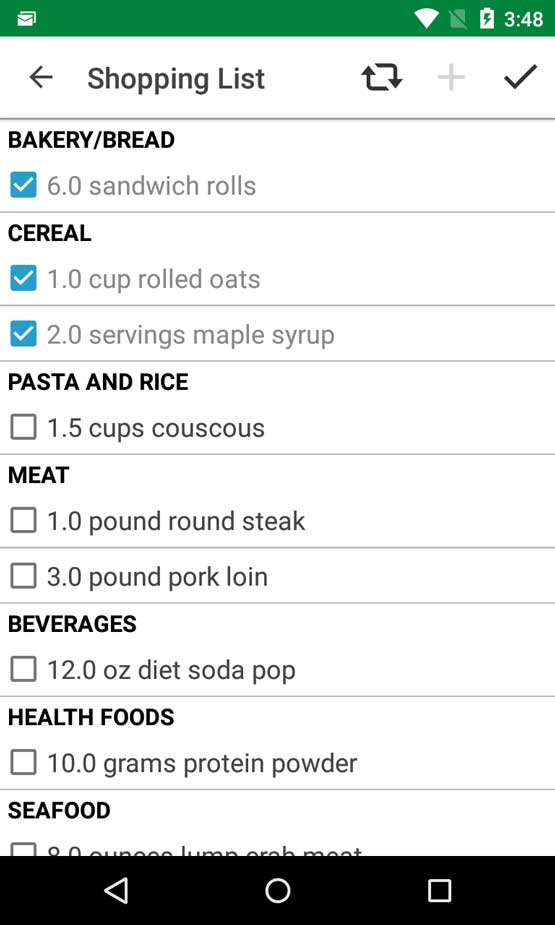 Once you've made your meal plan, you can go back to the menu and open your shopping list.
Once you've made your meal plan, you can go back to the menu and open your shopping list.
To generate your shopping list, open the three dot menu top right and click UPDATE. Select the date range you want the shopping list to cover and click GENERATE. The shopping list will now reflect the dates you chose.
Simply select an item to check it off your list. In the shopping list menu you can also add additional items to your shopping list, in case you need something you didn't put on your meal plan. Here you have the option to email your shopping list as well.
Food Journal
The next option on our app menu is your personal food diary (this feature is coming to iOS soon!). You can add pictures of what you eat at home or at restaurants to document your favorite food experiences (and the flops). Always remember where you ate, thanks to geolocation that puts your meals on a world map, and never forget what you ordered or how it was with your comments and rating.


Search the pictures—for example by typing in "burger"—to see all the burgers you've tracked in your food diary. Rank the best and worst food in your city!
Help
Last but not least, you can click "Help" at the bottom of the menu to contact us with any questions or suggestions. Don't hesitate to let us know how we can make our app and website more useful to you. We are always making adjustments and adding features requested by our users, so please help us make spoonacular the best!